Ever since the launch of the Nintendo Switch in 2017, the perception of what a handheld gaming device can be has changed. No longer are handhelds relegated to good hardware trapped by inherently technologically limited games. Instead, they're now capable of letting you take console-quality experiences on the go. There's been an explosion of similarly compact PC devices attempting to mimic the success of the Nintendo Switch by letting you take your PC games library with you anywhere, with some mixed results. While there are great devices out there now, such as the Aya Neo Pro, they're still limited by the capabilities of mobile hardware while also costing a lot more than its performance suggests. However, Valve's Steam Deck addresses both pitfalls entirely.
With cutting-edge hardware, thoughtfully designed ergonomics, a satisfying controller layout, and a software layer that simplifies PC gaming, the Steam Deck makes it a breeze to link to your Steam account and get started with your library on the go. Better yet, it comes in at a reasonable price, starting at $400 and reaching only $650 for its highest-tier model--essentially half the price of its closest competitors. While that alone is impressive, it's in how well the Steam Deck performs that it becomes clear that it doesn't have much competition at all. With its AMD Zen 2 and RDNA 2 APU, it's head-and-shoulders above the Intel XE and Radeon Vega-powered portable gaming devices that made it to market first, creating a situation where you shouldn't really be looking at an alternative if you can get your hands on a Steam Deck.

Physical attention to detail
It starts with the Steam Deck's design, which will catch you by surprise if you're transitioning from a Nintendo Switch. The Steam Deck is massive by comparison, with the entire device coming in wider, taller, and thicker than Nintendo's counterpart. It's also noticeably heavier, weighing in at 669g as opposed to 440g for the original Switch. This allows the Steam Deck to pack in a larger display, with the 1200x800 7-inch display most likely to be one of the first things you notice. It's big and bright, offering some vivid color reproduction while also giving you ample brightness control for gaming in numerous environments. The bezels are on the thick side, with the two on the left and right of the screen specifically wasteful of space, but it's a small price to pay for a display of this quality.
Flanking the display are two thumbsticks and two touchpads, with the former being one of the Steam Deck's strongest pieces of hardware. These thumbsticks feel remarkable, with a satisfying amount of resistance and a great size (both in width and stem length) for comfort and accuracy. The tops of the thumbsticks are also tiny touchpads, too, allowing for some fancy software controller configurations that can activate certain layers of control when your thumbs are resting on the thumbsticks as opposed to being off them. The ability to activate gyro-assisted aiming while your thumb is on the right stick, for example, is a small but immensely useful detail that I now miss on the Xbox Series and DualSense controllers.
The two touchpads beneath the sticks are less impressive but no less useful, letting you play games that require mouse input relatively easily (or play them without the thumbsticks entirely if you like). Their tactile vibration as you move your finger across them adds accuracy to your input, with software configuration letting you alter this response to help you better feel the ends of each pad with the force of the haptics rather than just feeling your finger slide off entirely.
Both the D-pad and the four face buttons are pushed out to the edges of the Steam Deck, which can look odd on first inspection. Both clusters of buttons are delightfully responsive in practice, with a good feel to each press. The overall sculpt of the Steam Deck also naturally places your hands close to each of them, meaning you likely won't be adjusting your grip or reaching out in uncomfortable ways to these buttons when holding the auspiciously large device. The additional thickness of the Steam Deck and its curved back mitigates a lot of its size and weight when you're holding it, avoiding the vice grip you need to comfortably hold other, thinner devices of this ilk. It's still a heavy device, and one that will quickly test your grip strength if you're not resting your arms on a surface to help support it, but its comfort is still one of the most surprising aspects of its design and a testament to how much thought was put into the overall shape of the Steam Deck.
Further driving that home is the intelligent routing of the Steam Deck's cooling, which never makes areas near your hands heat up during sessions. There's a single exhaust on the back of the Steam Deck and another on the top, both of which push out enough air to keep the Steam Deck cool under stressful loads. The heat pips inside have been structured in a way that avoids the left and right sides of the Steam Deck, preventing any sort of sweaty palms while you play. The fans are not too loud, but their pitch is quite high, which prevents them from disappearing into the background. You're going to hear the Steam Deck when using it, or at least bug someone nearby with your intense gaming, but it's still quiet enough to not be overly obnoxious.
Rounding out the inputs are the digital shoulder buttons and analog triggers, each of which features a satisfying little rumble at the end of each press. Four programmable grip buttons also sit inside an area where your index, middle, and ring fingers will naturally rest, making them easily accessible (more or less, depending on your hand size) and a nice feature for use in all your games. You can make use of the Steam Deck's Bluetooth capabilities to connect other wireless controllers, which will be required if you're playing while connected to an external monitor. It could also give you a break from holding the device if you simply want to prop it up and continue enjoying the Deck's great screen and surprisingly powerful front-facing speakers, both of which can get incredibly loud without losing much of their detail.
The only big miss in terms of hardware on the Steam Deck is the device's rumble, which lacks the fidelity required to really accentuate actions within your games. The vibration isn't refined enough to make distinguishing between left and right sides of the device well, is rather weak overall, and is certainly one facet that could be improved on if any future revisions of the Steam Deck are planned.
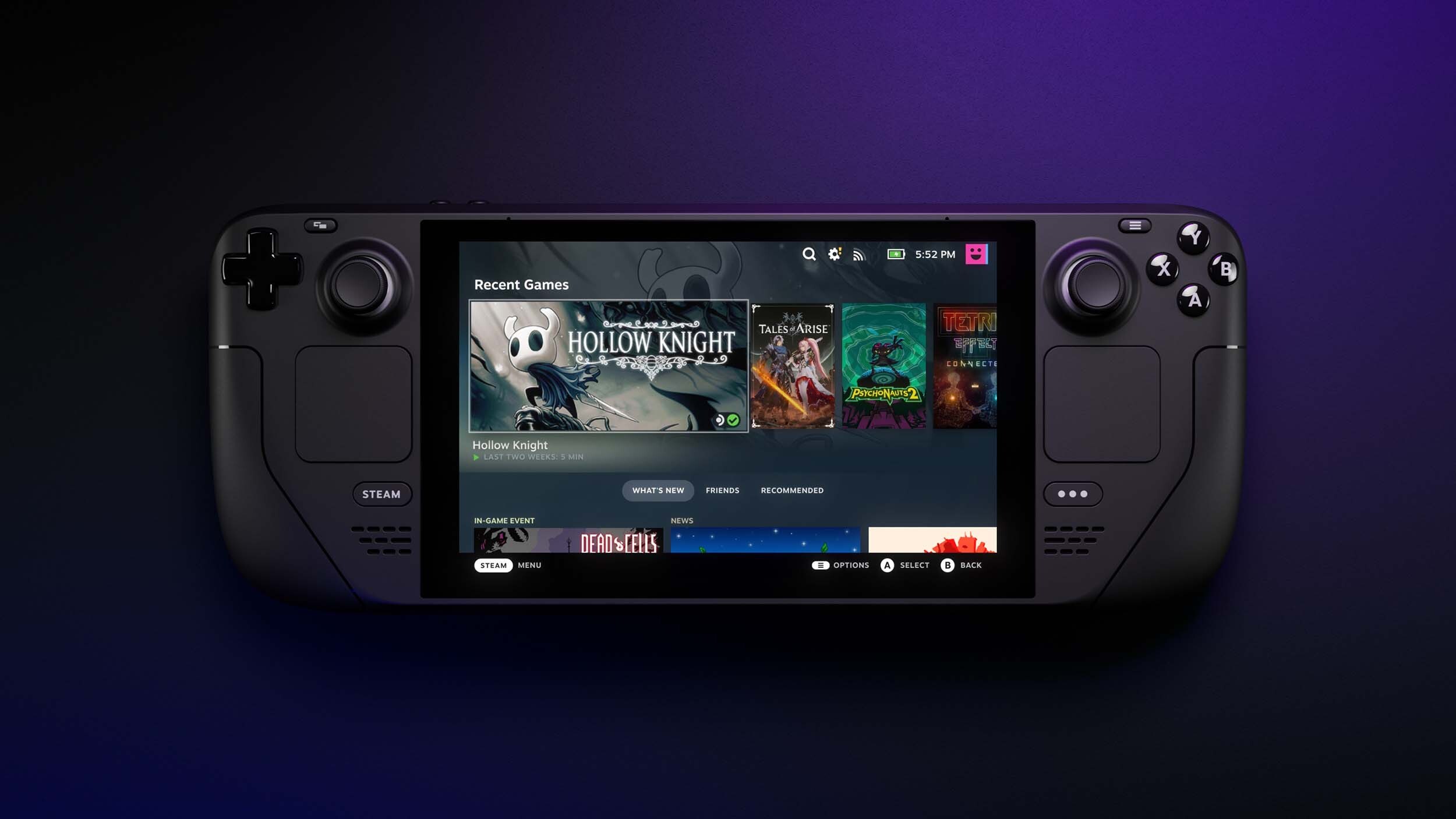
Slick SteamOS
The attention to detail doesn't stop in the Steam Deck's software, although that's mostly reserved for the stock SteamOS platform that you'll be introduced to first when booting up the device. SteamOS is a layer that sits on top of an install of Arch Linux, leveraging Proton to form a compatibility layer between it and native Windows applications. SteamOS is very similar to Steam's Big Picture mode on desktops, giving you a console-like experience when navigating through your Steam Library but offering certain customization options that remind you that you're ultimately still on a highly pliable PC.
Your entire existing Steam Library can be viewed on the Steam Deck, but not every game will be playable. SteamOS features a filter that lets you view games that have been "Deck Verified" by Valve to be compatible with the Steam Deck while also achieving various quality checks, including input support, the native resolution of the Steam Deck, Proton support, and seamless launching. Having this filter lets you quickly get going with a game that will show off the device in its best light, but it doesn't mean the rest of your library won't work. Some games miss out on some of the four quality checks, which puts them in a "Playable" but not necessarily fully supported category. Some games, such as The Witcher 3: Wild Hunt, are categorized like this purely because of in-game text that might be too small on the native display, but otherwise runs just fine on the hardware.
In addition to these two categories, Valve also labels games it hasn't tested yet as "Unknown," which may or may not work, as well as "Unsupported" for games that do not run on the Steam Deck. Every VR game falls under this category, but numerous multiplayer titles do too, especially those with Easy Anti-Cheat support that is still being regularly updated to support Proton. Games such as Apex Legends, Rust, and PUBG are all unplayable because of this (even though some, like Rust, don't have an Unsupported tag yet), so your mileage for multiplayer gaming on the Steam Deck will vary at launch, and perhaps for the foreseeable future.
SteamOS features a handful of system-level tools to help you optimize your balance of performance and battery life depending on the games you're playing. There are options that let you lock the frame rate to 30fps, reduce the total TDP that the Steam Deck can operate at, and set a maximum GPU clock speed, giving you granular control over how hard the hardware is allowed to push. A lot of this is done dynamically without your input (less demanding games will naturally let you get more battery life), but the settings are a nice touch if you enjoy tinkering at this level. A performance overlay is also available to let you monitor CPU and GPU usage, power draw, frame rates and frame times, and more, giving you a bit of insight into how your games are running in real time.
AMD's FidelityFX Super Resolution (FSR) is also available at a system-level, letting you apply resolution scaling to games that might not support it. This feature becomes important when running games on an external monitor and at a higher resolution to help claw back some performance, as the image degradation at the Steam Deck's native resolution and the associated negligible performance increase negates a lot of its usefulness.
Building on work done with Steam on desktops, the Steam Deck does integrate the robust controller configurator on a per-game basis to let you fine-tune your control scheme according to how you like to play. Most games feature default controller schemes that are automatically applied at launch, with user-created schemes also available for download. Any alterations you make can be saved as a default and uploaded for other players to use, too. This can be as surface-level as simple button remapping but as in-depth as programming macro actions or applying system functionality to button presses (mapping the screenshot button to one of the four additional grip buttons, for example), giving you ample room to customize how you play each of your games.
If you're making use of the Steam Deck's MicroSD slot to expand your storage (which felt required even with the 512GB model that Valve made available to us), you can set either the Steam Deck's internal memory or the MicroSD card as a default install location, as well as easily move games between the two. I ended up repurposing a MicroSD card previously used in a Nintendo Switch and found there to be a noticeable difference in loading times between the two for some games, and near negligible differences for others, suggesting that Valve isn't making use of the fastest NVMe SSDs. Granted, the UHS-I SanDisk Ultra Plus MicroSD card I was using is certainly not the fastest you can get, but the price of faster and larger MicroSD cards can quickly increase between each tier. Moving games between the internal SSD and MicroSD card was also a slow process, lasting anywhere between 20-45 minutes depending on the size of the game. And given how large most modern PC titles are, you're likely to be shuffling installations around and redownloading titles entirely even with the Steam Deck's largest 512GB option.
Load From SSD | Load from MicroSD | SSD to MicroSD Transfer | |
Horizon Zero Dawn | 1:22.42 | 1:36.11 | 41:31 |
Shadow of the Tomb Raider | 0:30.84 | 0:55.96 | 19:18 |
Batman: Arkham Knight | 0:16.12 | 0:17.15 | 34:09 |
Perhaps one of the biggest incentives for regular PC gamers to invest in a Steam Deck is the ability to seamlessly take your game from one platform to another. With Steam having supported cloud saves for years now, it's no surprise that this feature works pretty well when moving between another PC and the Steam Deck. There were just a handful of instances where I was prompted to confirm which save, be it local or cloud, to use, with the rest just automatically launching into a save that had just migrated over from my desktop.
This comes in handy if you're wanting to take your game over to another display without moving your entire PC, but the performance of the Steam Deck is less impressive when moving away from its native resolution. Even at 1080p, and making liberal use of AMD's FSR, the Steam Deck struggles to cope with the increased demand on most modern titles, which should be evident based on how they perform natively. The one benefit is that connecting to an external display is easy, even without Valve's first-party dock (which is coming this spring). Using a USB-C hub, I was able to connect the Steam Deck to both my monitor and TV without issue, while also enabling extended desktop views when working outside of SteamOS.
One improvement to Deck Verified titles, or those that might be updated to perform better on the portable device, would be the ability to install assets specific to its use case. Many games, such as Doom Eternal and Fallout 4, feature massive installation sizes in part due to their high resolution assets, taking up precious space on even the largest Steam Deck on offer (Doom Eternal takes up nearly 100GB alone, for example). A focus on giving players the ability to choose when to install high-resolution textures will benefit Deck Verified games greatly, perhaps handled automatically by SteamOS on supported games.
Another omission is the ability to continue downloading games while the Steam Deck is suspended. Once put to sleep, the Steam Deck terminates its internet connection, pausing any downloads you might have had going. After confirming with Valve, this is expected behavior, meaning you'll need to have the Steam Deck's screen on and the device's fans going even if you're just downloading new games to play. Considering the Nintendo Switch, Xbox Series X, and PS5 all handle downloads while in a low-power standby mode, it was puzzling to encounter this limitation and not have it identified as something that will be addressed soon.

Performance that will surprise
Given how many different games you can play on the Steam Deck at launch, there are many avenues with which to test the performance of the RDNA 2 GPU. With 6GB of VRAM and 16GB of system RAM there's plenty of room for top-tier experiences to work, as is made evident by Deck Verified statuses for modern titles such as God of War, Horizon Zero Dawn, the recent Hitman Trilogy, and Dark Souls III, to name just a few.
An early indicator of just how well the Steam Deck can perform came with God of War, a recent PC port of the former PlayStation exclusive that, not so long ago, really pushed the limits of both the PS4 and PS4 Pro. Running the game at its original settings preset, the Steam Deck was able to deliver a consistently smooth 30fps across some taxing sections, including the physics-heavy duel with Baldr in the game's opening. The 1200x800 resolution is lower than that of either PS4 console, but it also looks incredibly crisp on the Deck's screen, making it a moot point. This is, essentially, the same game that required a much larger, immobile console to play at a similar quality level just a handful of years ago, so it feels a bit like magic to have it in the palm of your hands today.
The Witcher 3: Wild Hunt showed that this level of performance can't always be expected to scale in a linear manner, however. While holding a solid 30fps seemed fine, the game's frame times were all over the place, creating a lot of judder that rendered it nearly unplayable. It certainly looked a lot richer than the port of the same game on the Nintendo Switch, but it's unevenness while traversing the game's open world was difficult to avoid no matter what settings I used.
To demonstrate the non-linear fashion of performance again, this unevenness wasn't present in CD Projekt Red's latest title, Cyberpunk 2077. Using the game's new, built-in benchmark, I was able to achieve an average frame rate above 30fps with a mixture of medium and low settings, while traversing Night City felt remarkably smooth once I had capped the frame rate (although a recent Proton update has prevented the game from launching at all). Resident Evil Village, the latest installment in the franchise running on Capcom's versatile RE Engine, was even more impressive. The game's default settings (which featured a mix of high and medium options) consistently ran between 50-60fps, only wavering from a locked 60fps when I was outdoors exploring the semi-open world. This is a game that is barely a year old, running better than it did on most older consoles, which certainly shows the potential for what a game making good use of Proton can do.
Running these graphically intensive games comes at a cost, however. Firstly, the already audible fans ramp up even more--still not reaching the ridiculous sound levels that you might expect from most gaming laptops, but certainly loud enough to still be heard over the Steam Deck's remarkable front-facing speakers. Battery life also takes a substantial hit, with many of the games listed above driving down the Steam Deck's estimated playtime to just under two hours in most cases. You can claw some of this back by limiting the system frame rate to 30fps or spend some time tinkering with the manual GPU clock setting to find an optimized value that maintains an acceptable level of performance, but you're only getting a few extra minutes at best for the effort.
Where Valve gets its 2-8-hour battery estimate is down to which games you choose to play, with less demanding titles obviously letting the battery stretch out far longer. Spelunky 2, for example, ran at a buttery smooth 60fps and bumped up battery life estimations into six-hour territory. Celeste, which benefits from the Steam Deck's much more refined D-Pad if you're coming to the platformer from Nintendo Switch, pushed this up even further, getting closer to Valve's eight-hour maximum estimation. In many ways, this is where the Steam Deck shines just as brightly. While it's enlightening to see a portable device manage modern games to a level that consoles have not so long ago, it's the ability to bring a large library of smaller titles on the go with you that might be more appealing. Especially when you factor in seamless cloud saves with your desktop versions of the games, which made transitioning from my desk to a play session in bed effortless.

Outside the not-so-walled garden
Less effortless is getting most other popular game launchers to work outside of the confines of SteamOS, an issue that is less about Valve's particular support and more to do with most other publisher's ignoring Linux gaming for so many years. While Valve has been supporting Linux for some time now, other launchers depend on third-party programs and additional layers of emulation (such as Wine for Windows applications) to even install, making the process far more complicated than the simplicity of SteamOS.
It's easy to switch between SteamOS and the underlying Arch Linux operating system (which makes use of a KDE Plasma desktop environment and package manager), but from there things only get more complex. Lutris, a popular program that allows the Epic Games Store to be installed on Linux, for example, doesn't work as seamlessly with this version of Linux that is loaded on the Steam Deck. I spent about as much time testing games on the Steam Deck as I did attempting just to get the installation of the Epic Games Store to work, bouncing between issues with read-only permissions on the operating system and others where the installer failed to recognize the version of Wine on the system.
It took a lot of documentation research and messing with the environment through the terminal (as well as three factory resets when commands I used inadvertently killed some drivers, such as my network driver) to get the Epic Games Store installed, after which it just failed to launch anyway. While I somewhat relish the challenge of figuring out technical hurdles like this, it's still a far cry from the rather basic troubleshooting that you might be accustomed to on Windows where, at the very least, applications install without fuss. I have no doubt that as more people get their hands on the Steam Deck many of these issues will be ironed out, but it's certainly far more work than just purchasing your games on Steam and having them work without issue there.
Speaking of Windows, while Valve has stated in the past that there is no restriction on wiping the current installation of Linux and replacing it with Microsoft's operating system, this isn't a scenario we were able to test during the review period. AMD drivers for Windows for this APU were not available, with Valve warning that performance wouldn't be ideal without them. It would also mean replacing the current Linux image entirely, since there is no native dual-boot support, and without a reliable way to reinstall SteamOS, it was not advisable to test at this time. Moving to Windows will certainly alleviate all the launcher issues above, but Windows is also far more taxing on mobile hardware than leaner Linux distributions, meaning the performance and battery life you see on SteamOS might not translate over exactly.

Conclusion
There's a very clear market for the Steam Deck. It's a device purpose-built for a selection of people that already have established Steam libraries and simply want the most convenient and performant way to continue those games away from a desktop. It's also an affordable way to start building a new Steam library too, with an easy-to-navigate interface and enough system-level information provided by Valve to discern which games will work and which won't--a setup that those unfamiliar with the ins-and-outs of PC gaming might find comforting.
The Steam Deck is not a replacement for desktop gaming, however. Its hardware is impressive but is specifically built to support the native screen on the device, struggling with anything much higher in terms of resolution. It's also not going to replicate your exact gaming experiences on the go, with some titles requiring numerous visual concessions to get running at acceptable frame rates, albeit with more striking results given the small screen's forgiveness of less than stellar finer details.
The Steam Deck is a wonderfully constructed and powerful portable PC that can, in the right hands, be a lot more than what Valve envisions with SteamOS, given your patience to work with Linux or replace it entirely. That isn't a requirement, however, and in some cases antithetical to the device Valve is pitching here. What the Steam Deck excels at is being a mobile hub for your Steam games, giving you enough to work with to get the best out of a selection of games you can't go without while away from your desktop. In that regard, there simply is nothing better on the market right now.